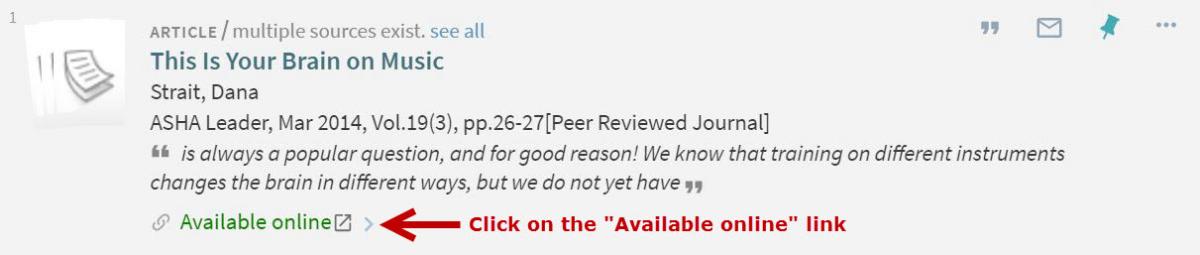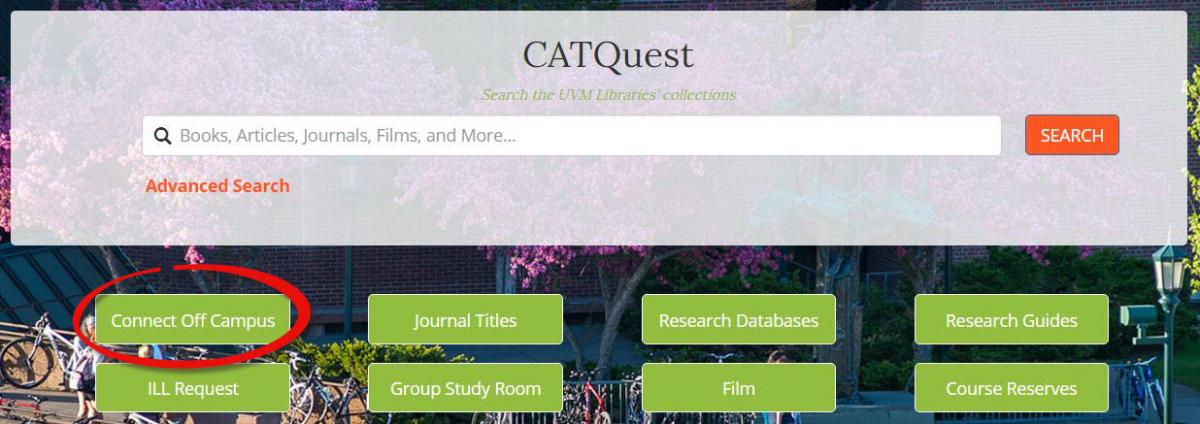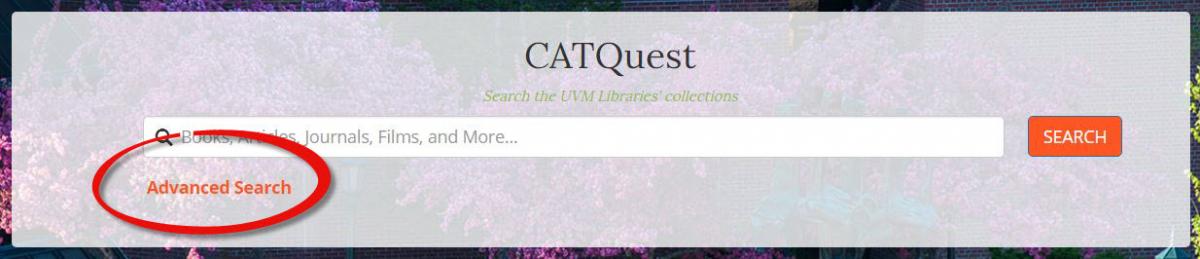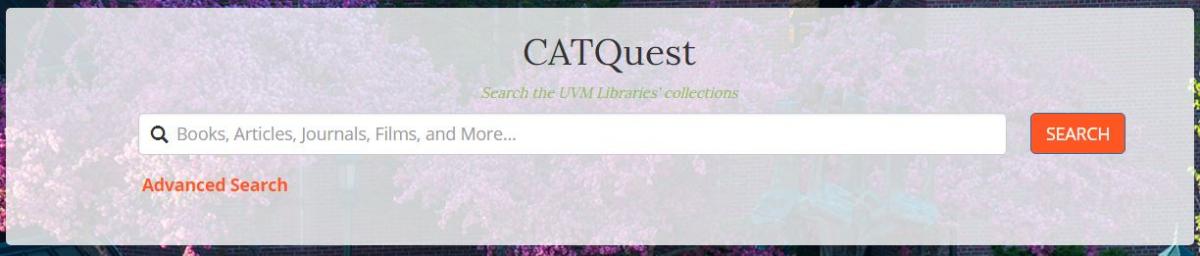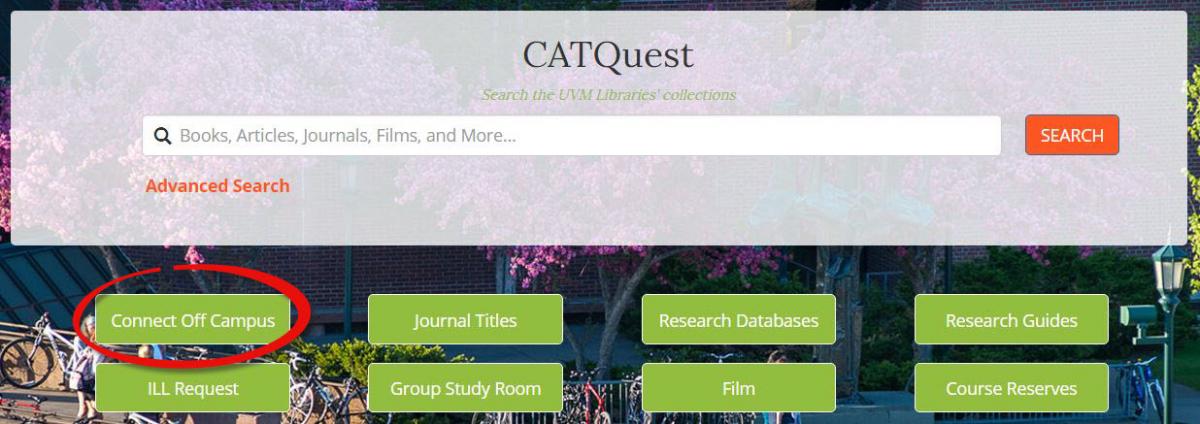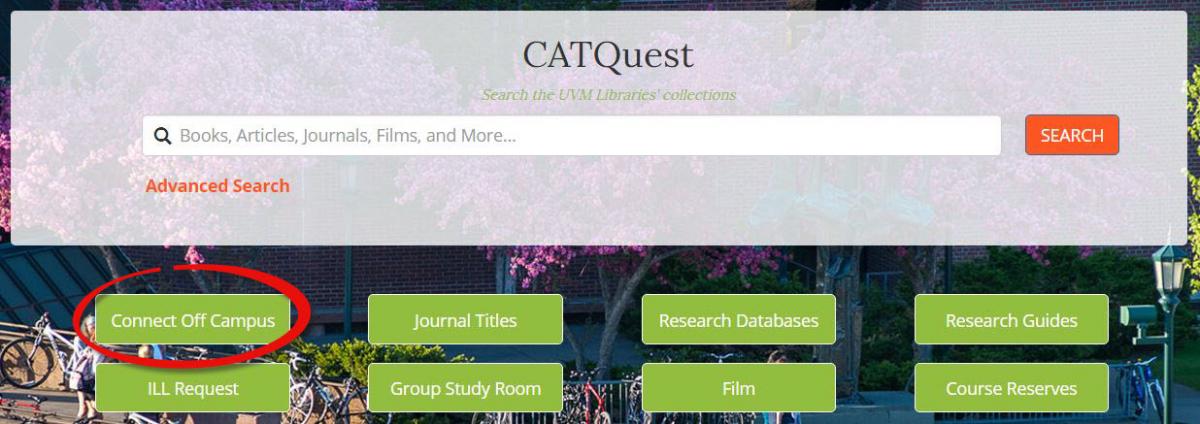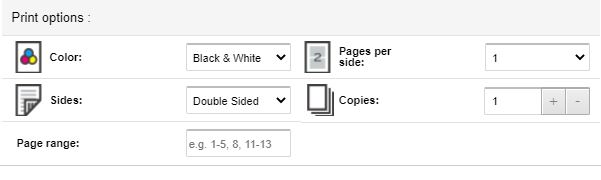FAQs - All Questions
How can I find federal government publications? updated: 03/01/2024
Please see our research guide on U.S. Government Information (https://researchguides.uvm.edu/usgovinfo) for information about searching for government information, using the physical collection, and getting help.
Does the library have Federal Tax forms and booklets? What about State Tax forms? updated: 03/01/2024
We no longer receive paper copies of current federal tax forms. Please visit the Internal Revenue Service (IRS) website at https://www.irs.gov/forms-instructions for links to current forms and instructions. If you need access to historical forms, please email govdocs@uvm.edu. We may have them in our collection. We have two copies of the Vermont tax form booklet. They are on display near the government information collection on the ground floor. You may make scans or photocopies of the forms.
How are federal government publications arranged? updated: 03/01/2024
Please see our research guide on U.S. Government Information (https://researchguides.uvm.edu/usgovinfo) for information about searching for government information, using the physical collection, and getting help.
When is the Map Room open? updated: 03/01/2024
Please visit the Government Information and Maps page to learn about access to the Map Room.
What resources are available in the Map Room? updated: 03/01/2024
Please visit the Government Information and Maps page to learn about the resources available in the Map Room.
Where can I find information about the history of the University of Vermont? updated: 02/27/2024
You can find a variety of research materials about UVM people, places and programs, past and present, in the Silver Special Collections Library.
I found a book in the LRA (Library Research Annex). What does this mean? updated: 02/27/2024
These books are shelved in the Libraries’ storage annex, and you will need to request a book delivery. To do this, select the “Library Research Annex (LRA) Request” button and follow the directions. Items are typically delivered within 24 hours.

Where is microfilm located? How do I use the microfilm readers? updated: 02/26/2024
- Microfilm is located on the second floor of the Howe Library in the Quiet Study room.
- The microfilm reader is located on the first floor, close to the Reference Desk.
- There is a brief guide next to the machine to show you how to load the microfilm, and a user guide for our microfilm software, ScanPro 2000.
- If you would like help getting started, visit the Circulation desk.
Where are the print periodicals? updated: 02/26/2024
Print periodicals can be found in several locations:
- Print periodicals for the last 30 days are located in Current Periodicals, on the second floor, next to the main stairwell.
- In some cases, older periodicals can be found in our bound periodical collection on the second floor, on microfilm, or in the Library Research Annex.
- Many of our periodicals are only available electronically. For a full listing of both print and digital periodical locations and coverage, search for your Journal Title or Ask a Librarian for help.
Where are the fiction books? updated: 02/26/2024
- You may search for a specific title or author (last name, first name) in CATQuest.
- In the main stacks, fiction can be found in call number ranges that begin with PR, PS, and PZ. However, this is a very large area to browse, and it covers a diverse range of genres! If you would like help locating books in a specific genre or on a specific topic, Ask a Librarian.
-
OverDrive contains fiction and non-fiction e-books and audiobooks and is available in Research Databases. Read e-books on a computer, the Libby app, or the Kindle Reader. If you have a library card for a Vermont public library, try searching Green Mountain Library Consortium for a broader selection of ebooks.
What is the difference between scholarly and popular resources? updated: 02/26/2024
Our Engaging with Scholarly Information tutorial will introduce you to the types of articles that you may find in your research, including differences in audience, depth of coverage, authorship, and review process.
I found something interesting in CATQuest. What is it? updated: 02/26/2024
CATQuest provides access to a variety of research materials. Search results may include articles, books, government publications, movies, images, music, and archival materials.
Typically, results are labeled to indicate what you are looking at.
For more tips on using CATQuest, try our CATQuest Overview tutorial.
I found something in CATQuest that says it’s online. How do I get it? updated: 02/26/2024
If an item is “Available online”, you can access it by clicking on the "Available online" link in the item record or results list.
If you are working off campus, you will need to log in to the Library website before accessing the material. To log in, go to the Library home page, select “Connect Off Campus”, and log in with your NetID and password.
For more tips on using CATQuest, take a look at the CATQuest Overview Tutorial.
I am looking for a specific journal or newspaper. Does the Library have it? updated: 02/20/2024
Try searching for your publication by title in Journal Titles:
- In the results list, click on the appropriate title to check the Libraries’ coverage.
- Often a journal or newspaper is included in multiple databases. If this is the case, look for dates of coverage.
- Sometimes a journal or newspaper is also available in print or microfilm. If this is the case, item locations will be included under "Holdings in UVM Libraries Catalog".
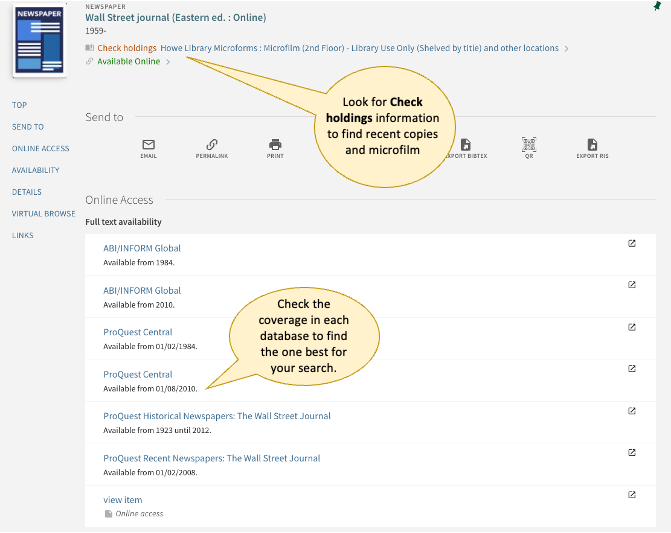
If you would like help locating a journal or newspaper, or a specific article, Ask a Librarian.
How do I use CATQuest? updated: 02/16/2024
Complete the Searching the Libraries' Collections with CATQuest tutorial for an introduction to CATQuest’s features. For more assistance, Ask a Librarian.
NOTE: Sign in to CATQuest to include databases such as Web of Science and ArtStor in your search. To sign in:
- Select Advanced Search in the CATQuest search box:
- Look for the Sign in option in the upper right corner of your screen.

How do I use a library database? updated: 02/07/2024
Our Finding Articles tutorial offers an introduction to searching with a library database. Many of the concepts discussed in this tutorial can be transferred to other databases, but you will also find some variation between different databases. Ask a Librarian for additional help.
How do I search for a book? updated: 02/07/2024
You can search for library books in our search tool, CATQuest, on the Library homepage:
If you are not sure how to use this tool, take our Searching the Libraries' Collections with CATQuest tutorial.
NOTE: If you are working off campus, you will need to log in to the library website before accessing material. On the library home page, select “Connect Off Campus” and log in with your NetID and password.
How do I find peer-reviewed or scholarly articles? updated: 02/07/2024
If you are just starting your research, try searching:
- Academic Search Premier - This database offers access to a variety of articles, including articles from peer-reviewed and scholarly journals. Try our Finding Articles tutorial for more information on using this database to find scholarly/peer-reviewed articles.
- CATQuest - This discovery tool searches a variety of UVM resources, including books, databases and media. Try our Searching the Libraries' Collections with CATQuest tutorial for more information on using this tool.
While these are good places to start searching, there may be better places to search for discipline-specific information. In general, databases are a good place to look for peer-reviewed or scholarly articles. Check out our subject guides for subject-specific databases that have been recommended by a subject librarian.
For additional assistance, Ask a Librarian at the reference desk or schedule an appointment with your subject librarian.
How do I find books that are written in a language other than English? updated: 02/07/2024
In CATQuest:
- Select “Advanced Search”
- Enter your topic, or if you just want to see what we have in a particular language enter "$$" (2 dollar signs)
- Adjust the language drop down as desired
- Select “Search”
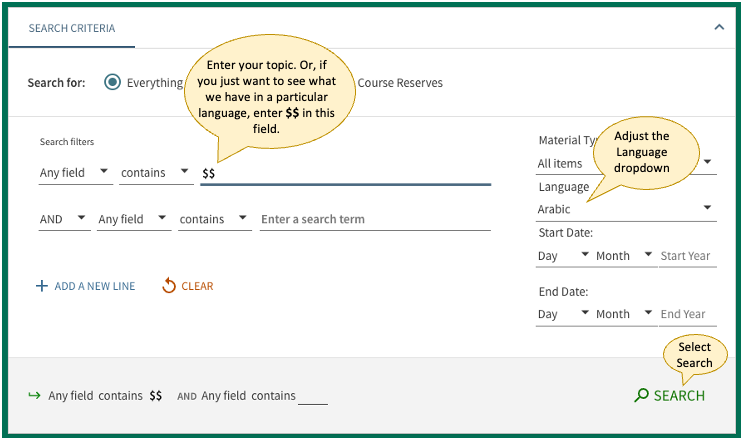
How do I find a book in the library? updated: 02/07/2024
Our quick guide to Finding a Book in the Library explains how to look up books on the library website by using CATQuest and how to find books on the shelves of the library's main collection.
How do I access databases or articles from off campus? updated: 02/07/2024
On the Library home page, select “Connect Off Campus” and log in with your NetID and password.
If you continue to have problems accessing a database after logging in, please submit an eResource Problem Report.
NOTE: If you do not have a NetID and password, you will need to access the databases from the public computers in Howe Library.
How can I tell if this is a reputable/credible resource? updated: 01/29/2024
Our Evaluating and Verifying your Sources tutorial recommends a method for evaluating information that will help you analyze the sources you find.
For additional assistance, Ask A Librarian.
Does the Library have ebooks? updated: 01/29/2024
The Library has some electronic books. To access these:
In CATQuest:
- Search for the topic you are interested in.
- Under “Tweak your results”, select “Books” as a format.
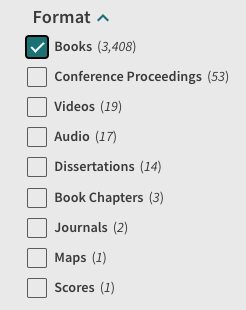
- Under "Quick Limits", select “Available online.”
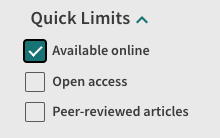
- Select "Apply Filters".
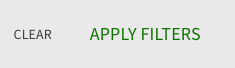
OverDrive contains fiction and non-fiction e-books and audiobooks and is available in Research Databases. Read e-books on a computer, the Libby app, or the Kindle Reader.
If you have a library card for a Vermont public library, try searching Green Mountain Library Consortium for a broader selection of ebooks.
Does the library offer data and/or statistical services? updated: 01/18/2024
- The library supports statistical software and research design. See the Statistical Software Support and Consulting Services page for a description of these services and contact information.
- The library also supports research data management and the creation of data management plans. More information can be found on our Data Management research guide.
Does the Library have audiobooks? updated: 01/18/2024
OverDrive contains fiction and non-fiction e-books and audiobooks and is available in Research Databases. Listen to audiobooks with the Libby app and read e-books on a computer, the Libby app, or the Kindle Reader.
We also have a small collection of audiobooks on CD. To browse these audiobooks, search:
- Select “Advanced Search”
- Set the “Any field” drop down to “Subject”
- Search for audiobooks
- Set “Material Type” to “Sound recordings.”
- Select “Search”
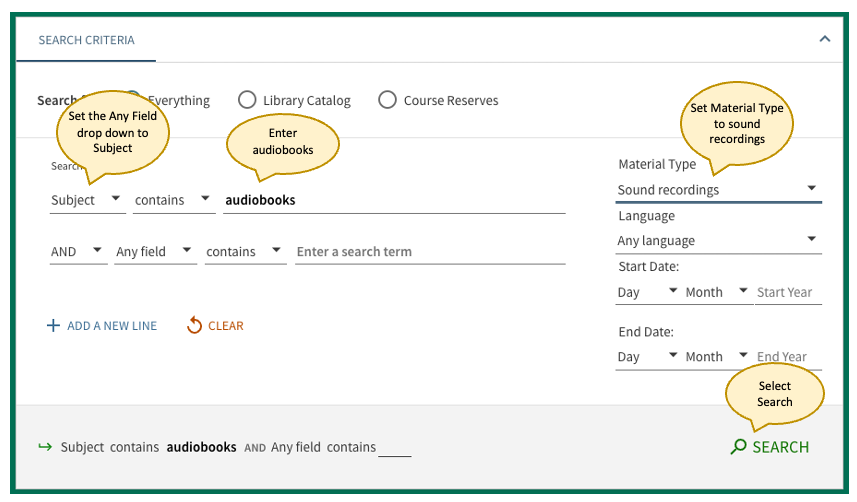
If you have a library card for a public library in Vermont, try searching Green Mountain Library Consortium for a broader selection of audiobooks.
Does the Library have a subscription to Ancestry.com? updated: 01/12/2024
Ancestry Library Edition (a library edition of Ancestry.com) is accessible in Research Databases.
Do you have study guides or practice tests for the GRE/LSAT/MCAT/Praxis II? updated: 01/12/2024
Mometrix eLibrary is available in Research Databases. This resource offers online study guides and practice tests for a variety of graduate, professional, and teaching certification exams, including the GMAT, GRE, LSAT, MCAT, and Praxis II subject tests.
We also offer a few guides to the GMAT, GRE, LSAT, MCAT, and Praxis in our circulating collection. NOTE: The print collection does not include guides that are specific to the Praxis II subject tests.
Can I access articles through Google Scholar? updated: 01/12/2024
If you access Google Scholar through the link in Research Databases, you can run a search that includes a “Find It @ UVM” link. This link will allow you to search for articles in the Libraries’ collection.
NOTE: If you are working off campus, you will be prompted to log in with your NetID.
How Do I Print from the Library Computers? updated: 01/11/2024
See also How Can I Print from my Laptop or Mobile Device?
Send a Print Job
Double-sided printing is the default. Jobs remain in the print queue for two hours.
- Send a print job by choosing the print command in your browser or other program/application and
- Choose a printer/copier:
- Cafe-Color-Queue (Color print jobs) or
- Cafe-BW-Queue (Black and White jobs)
Note: to print a webpage, choose your browser's "Print" command, then choose either "Save as PDF", "Print to PDF", or "Microsoft to PDF" in the printer selection dropdown. Save the webpage as a PDF, which can then be uploaded to Pharos Print Center.
You could also choose to send print jobs via Pharos Print Center as described in How Can I Print from my Laptop or Mobile Device.
Copy/Print/Scan Locations
The main printer/copiers and scanners are located in the Cyber Cafe on the main level.
The printer/copier closest to the Cyber Cafe doors is black and white only and the one is both black & white and color.
Retrieving Print Jobs
- Printing takes place after release of your job from a Pharos Print Release station attached to each of the printers.
- Using the card reader located near the printer/copier, swipe or touch your CATcard or a CAT$cratch card (available from the vending machine by the Circulation Desk) to view the queued jobs.
- Jobs sent from UVM Affiliate/Authenticating computers and from the Pharos Print Center can be found listed under your NetID.
- Jobs sent from public (stand-up) computer stations will be found listed under the computer name (e.g. USER 102).
- Select your job and hit 'print'.
Printing Fees
Print jobs may be paid for with an existing Cat$cratch account.
- UVM affiliates can deposit more money onto their CATcard with cash at the vending machine by the Circulation Desk or online.
- Non-UVM affiliates can purchase a CAT$cratch card or deposit money onto one, with cash at the vending machine. CAT$cratch cards cost $1.00 and come with $1.00 worth of value.
|
Type of Print Job |
Price per Side of Page |
| Black and White | 5¢ |
| Color | 25¢ |
Do you have research materials related to medicine and health? updated: 03/07/2023
The Dana Health Sciences Library’s collection contains materials in medicine and other health sciences topics, including nursing, physical therapy, public health and medical history.
The Dana Health Sciences Library supports faculty, staff, and students in the Larner College of Medicine, the College of Nursing and Health Sciences, and the University of Vermont Medical Center. All UVM faculty, staff and students have access to its collections. The Library itself is open to all, including community members and all residents of Vermont.
Are there gender-inclusive restrooms in the UVM Libraries? updated: 03/07/2023
Yes!
The Howe Library is home to six gender-inclusive restrooms, accommodating eight simultaneous users, with access on each floor of the library at the following locations:
Ground floor: Room 023A (single occupancy)
First floor: Room 107 (single occupancy)
Second floor: Room 251 (multi-stall); Room 252 (single occupancy)
Third floor: Room 351 (multi-stall); Room 352 (single occupancy)
The Silver Special Collections Library is located on the second floor of the Billings Library, which is home to two gender-inclusive restrooms at the following locations:
Second floor: Room B217A (multi-stall)
Third floor: Room B305A (single occupancy)
The Dana Health Sciences Library is located between the Medical Education Center and the University of Vermont Medical Center. Gender-inclusive restrooms can be found in Given Building, adjacent to Dana Health Sciences Library and the Medical Education Center, at the following location:
First floor: Room E-135 (multi-stall)
How fast is interlibrary loan (ILL)? updated: 01/31/2022
Interlibrary loan:
- of books usually takes 7-14 days after we process your request, depending on the type of material ordered and from which library we can get the book.
-
of articles/chapters usually takes 3-5 business days, unless we can get them through an expedited services that fill requests in 24 hours.
Is there a cost for using interlibrary loan (ILL)? updated: 01/31/2022
No, there is no fee attached to requesting a book or an article for Faculty, Staff and Students from the ILL Dept. There is only a cost for Health Research Associates.
How do I get a book or article that is not in the library's collections? updated: 01/31/2022
If you need a book or journal article that is not in the Library’s collections, or if you need a book in the collection that is unavailable, you can request a copy through Interlibrary Loan (ILL).
- Check whether the item is in the Library’s collections.
- To place an ILL request, go to the ILLiad Log-in page.
- Log in with your ILLiad credentials (or sign up for an account), select the type of item that you need, and submit the form.
- To get more information about ILL, go to the Services menu and click on Interlibrary Loan & Document Delivery. This page also provides information about Document Delivery (DD), a service for requesting email delivery of PDF scans of articles and book chapters in the Library’s collections.
What are primary sources, and how do I find them? updated: 10/07/2021
In the humanities, primary sources are documents, objects, or other pieces of evidence that were created during the time period under study (or after the time period in the form of memoirs or oral histories). Because they were created by people living in the period under study, primary sources provide a direct, inside look at events, attitudes, and customs.
- Our Finding and Using Primary Sources guide offers suggestions for finding primary sources by type, i.e. newspapers, periodicals, correspondence & diaries, speeches, government information, travelogues, images & motion pictures, and other online collections.
Finding primary sources can be difficult. Don’t hesitate to Ask a Librarian for help.
NOTE: If this is not what you mean by primary source, talk to your subject librarian.
How Can I Print from my Laptop or Mobile Device? updated: 09/20/2021
See also How do I print from library computers?
Send a Print Job
Double-sided printing is the default. Jobs remain in the queue for up to two hours.
UVM affiliates can print from a laptop or mobile device by uploading a file to Pharos Print Center (https://uniprint.uvm.edu/myprintcenter).
- Log in to the Pharos Print Center using your UVM NetID.
- The print center can also be accessed via a QR code displayed near the printstations.
Note: to print a webpage, choose your browser's "Print" command, then choose either "Save as PDF", "Print to PDF", or "Microsoft to PDF" in the printer selection dropdown. Save the webpage as a PDF, which can then be uploaded to Pharos Print Center.
Select your uploaded file to make adjustments to the settings for color, single- or double-sided, pages per side, the number of copies, and the page range.
Copy/Print/Scan Locations
The main printer/copiers and scanners are located in the Cyber Cafe on the main level.
The printer/copier closest to the Cyber Cafe doors is black and white only and the one is both black & white and color.
Retrieving Print Jobs
- Printing takes place after release of your job from a Pharos Print Release station attached to each of the printers.
- Using the card reader located near the printer/copier, swipe or touch your CATcard or a CAT$cratch card (available from the vending machine by the Circulation Desk) to view the queued jobs.
- Jobs sent from UVM Affiliate/Authenticating computers and from the Pharos Print Center can be found listed under your NetID.
- Jobs sent from public (stand-up) computer stations will be found listed under the computer name (e.g. USER 102).
- Select your job and hit 'print'.
Printing Fees
Print jobs may be paid for with an existing Cat$cratch account.
- UVM affiliates can deposit more money onto their CATcard with cash at the vending machine by the Circulation Desk or online.
- Non-UVM affiliates can purchase a CAT$cratch card or deposit money onto one, with cash at the vending machine. CAT$cratch cards cost $1.00 and come with $1.00 worth of value.
|
Type of Print Job |
Price per Side of Page |
| Black and White | 5¢ |
| Color | 25¢ |
Do you have research materials related to the study of Vermont? updated: 09/08/2021
The Vermont Research Collection in the Silver Special Collections Library includes books, photographs, maps, and manuscripts that cover a wide range of historical and contemporary topics.
How can I get help with federal government information? updated: 09/08/2021
Check with staff in the Reference Desk on the main floor of the Howe Library. If no staff are available or if you are off-campus, email govdocs@uvm.edu or call 802-656-2542.
Where are library computers located? updated: 09/08/2021
For UVM affiliates:
Most computers available in the library require (NetID) authentication. They can be found:
- On the main level in the Reference Department and
- On the 2nd floor, turn left. There are eleven workstations located just past all of the windows along the outside wall.
Public Access Computers:
There are twelve Linux-based public access computers available in the library. These do not require login credentials and are meant for research purposes. They are secured and allow access only to limited sites (relating to research and email). They can be found:
- On the bottom floor, there is 1 outside of the Government Documents/Maps Department.
- On the main level, a wheelchair accessible workstation is located just as you turn left to go to the Cyber Cafe. See handicapped accessible computing in the library. There are an additional seven standup workstations in this location.
- On the 2nd and 3rd floors, there is one each at the top of the main staircase, near the elevator. There is also one located on the 3rd floor, half way down the main aisle to the right of the staircase (between the PQ and PR call number ranges).
How long can I leave a computer idle? Where can I safely save my files. updated: 09/07/2021
After 10 minutes of inactivity, you will be logged out automatically. After automatic logoff, there is an additional 5 minutes before the machine disconnects from your account. After this time, your files will be gone forever.
It is not a good idea to leave yourself logged into a computer that is unattended and you don't want to lose your files. You can safely save files to:
- Cloud Storage
- External media
- UVM server space
- On the desktop there is a Zoo Files link
- From File Explorer (the yellow folder in the task bar) you can access your server-side Documents folder.
You can use webfiles.uvm.edu (which is online access to both of these folders) from anywhere.
Where can I print/copy/scan material in the library? updated: 09/07/2021
Printing and Scanning
- The main printer/copiers and scanners are located in the Cyber Cafe on the main level.
- There are two Scanners, which can be used for books or documents and are free of charge.
- The first printer/copier is B/W only and the one further back is either B/W or color.
- On the 2nd floor, near microforms there is a machine which can be used for copying.
- Special Collections, Large-format flatbed scanner -- no charge
Microform Scanning Options
1st floor, Reference Area, Microfilm/Microfiche Scanners
Slide and Negative Scanning
The Center for Multimedia Development, on the first floor of The David W. Howe Memorial Library, offers the capability to create scans from slides and negatives, as well as the software to enhance and manipulate those scans.
Are there statistics software packages on public computers in the library? updated: 11/24/2020
All of the public workstations at the David W. Howe Memorial Library have these statistics programs available on them:
- SPSS
- JMP
- NVivo
- R
- Stata
- and Wolfram Mathematica
There are 6 public workstations that are marked which also include the Statistical Analysis Software (SAS).
These are located on the first floor against the wall near Library Technology Services and on the opposite wall under the painting of the French flag.
How can I connect to the internet from my laptop? updated: 08/28/2020
A laptop with modern wireless capability will see a signal to the UVM network. Upon clicking on this network, a UVM NetID and password is required.
If you have recently changed your netid password, you may need to go into the settings of your device and tell it to forget that WIFI network (password). See a full description of how to forget a WIFI network password on Enterprise Technology Service's Knowledge Base.
How can I make an appointment with a librarian? updated: 08/11/2020
- Find your Subject Librarian by department. Select the librarian’s name to find a “Schedule an Appointment” link or contact information.
- Consult Hours and Directions for more information about Reference Desk hours.
What does Multimedia Services offer and is it available to everyone? updated: 02/07/2020
- We have large holdings of DVDs, CDs, and VIDEOS in our media collection along with thousands of online streaming films accessible through the CATQuest Library catalog and other sources UVM Streaming Collection.
- A variety of media equipment - digital/still cameras, tripods, podcast kits, microphones, recording items, projectors, screens, and many more.
- A multimedia lab with several Mac computer systems, access to a variety of media-related editing software programs - Adobe Suite and Final Cut Pro among many others also available, and a 3D printer.
- Technical assistance may be requested by UVM faculty, staff, and students needing help in the Multimedia lab. Instruction on how to use our media equipment is also provided on request.
The media collections, equipment, and lab is a free resource and is available to current UVM faculty, staff, and students.
Do you have cell phone chargers available for loan? updated: 02/07/2020
Multimedia Services does not have cell phone chargers available.
How do I connect to the UVM Guest wireless network? updated: 11/21/2019
To set up access to UVM GuestNet, navigate to the UVM Guest Accounts article from the University's Enterprise Technology Services Knowledge Base. There are two methods for connecting to wireless: self-sponsored and sponsored. Self-sponsored accounts require the use of SMS (mobile phone with text messaging). For a sponsored account, you need a current UVM affiliate to complete the process.
What to do when you receive an "unsupported card type" error using Pharos Print Center? updated: 08/27/2019
If you receive an "unsupported card type" error when using Pharos Printer Center, send the following information to Library Technology Services: your name, UVM NetID, and the last nine digits of your library barcode located on the back of your CATcard.
Can I pay my library fine through the library website? updated: 03/28/2019
No, you cannot currently pay your library fines/fees directly via our website or online catalog. All financial transactions/payments for library fines and fees are processed by a central office on campus called Student Financial Services. Their complete contact information can be found at: https://www.uvm.edu/studentfinancialservices/contact_us
If you have questions about library fines or need help understanding fees you may have incurred, please contact the Howe Library’s Circulation department, or visit the Circulation desk and speak directly to a staff member.
(802) 656-2023
Is there handicapped accessible computing in the library? updated: 11/08/2018
There is one public workstation that is wheelchair accessible immediately inside the entrance to the library, to your left.
For students with disabilities requiring accessible media or those needing assistance with notetaking, Student Accessibility Services' Universal Technology Lab is located on the second floor of the Howe Library, to the right of the staircase. Initial assessment of disability status must first be conducted by SAS before being able to make use of these services.
Are there any jobs in the library for students? updated: 11/08/2018
There are a wide variety of jobs available to UVM students at the Library. The work typically involves helping library users at public service desks or working individually on projects and clerical tasks. All student jobs are part-time and are worked around a student's class schedule. We have day, night and weekend hours to choose from. We welcome applications from students who qualify for the Federal Work Study program but it is NOT a requirement that you have a Work Study grant in order to apply. You must be a UVM student to be eligible for employment.
Apply for all jobs by contacting:
Angus Robertson, Access Services Supervisor
Location: Howe Library Circulation Desk
E-mail: ahrobert@uvm.edu
Phone: 802-656-2651
Do I lose access to the Libraries’ online resources after I graduate? updated: 11/08/2018
Your access to the libraries' online resources from off-campus will end once the next semester starts. For example, if you graduate in the spring, you will lose access once the summer semester starts. If you graduate in the fall, you will lose access once the spring semester starts.
However, anyone can use the public computers in the Howe Library to access the Libraries’ online resources.
How do I book a group study room? updated: 11/08/2018
The Howe Library provides ten group study rooms to currently enrolled UVM students, faculty, and staff.
The group study rooms are designed to serve as a place for users to engage in collaborative work in small groups, watch videos, and hold meetings.
Group study rooms are equipped with large monitors, whiteboards, and computers. Most have additional data and power jacks for up to six laptops.
You can book a group study room, as well as review further details about the policies governing the use of these rooms by visiting the following link: http://library.uvm.edu/about/policies/group_study.php
How can I make a donation to the library? updated: 07/02/2018
If you would like to make a monetary donation to the library, please go through the UVM Foundation, accessible here.
If you would like to donate books or other items, please contact the Dean's Office at 802-656-2020.
Does the Library offer binding services for theses and dissertations? updated: 07/02/2018
The Library no longer offers binding services. If you would like to have a bound copy of your thesis or dissertation, contact UVM Print & Mail Services (802-656-1961). Other local options include Staples and Kinkos. Copies of bound dissertations and theses are also available from ProQuest LLC.
How do I renew books? updated: 05/16/2018
You may renew any regularly circulating book up to 5 times, provided another borrower has not placed a hold or recall on it. You can renew your books online at the Patron Information Page, as long as none of your books are overdue. You may also renew your books at the Circulation desk, in person or by calling the Circulation Department at (802) 656-2023.
When is the library open? updated: 01/29/2018
Library hours may vary depending on the semester, day, and department. Consult our Hours and Directions for more information.
I need to organize my citations. Should I use Endnote, Mendeley, or Zotero? updated: 12/06/2017
You may want to consider a couple of factors when choosing a citation manager:
- Are you collaborating with someone? If so, what do they use?
- Does your professor, supervisor, or discipline have a preference?
For basic descriptions, technical specifications, and information on how to download, use, or find help with these citation managers, check out Information Management Tools.
How do I find UVM theses and dissertations? updated: 12/06/2017
Recent UVM theses and dissertations are published on ScholarWorks @ UVM and are accessible online. The Library also provides a list of UVM theses and dissertations that can be requested from our Annex.
For additional assistance, Ask a Librarian.
How do I know which citation style to use? updated: 12/06/2017
The style you use depends on the subject area of the class and the preferences of your professor. Consult your assignment or ask your professor if you are unsure.
Do I lose access to the Libraries’ online resources over the summer? updated: 12/06/2017
- If you are a degree-seeking student, and you are enrolled in a class for the fall semester, you will not lose access to the Libraries’ online resources over the summer.
- If you are not a degree seeking student, and you are not enrolled in a summer class, you will lose access to the Libraries’ online resources after the summer add/drop period.
- If you are a current UVM faculty/staff member/retiree, you will continue to have access to the Libraries’ online resources.
The Library doesn't have the book or article I need. What do I do? updated: 12/06/2017
- Try requesting what you need through Interlibrary Loan (ILL).
- You can also Recommend A Purchase. Our Collections Committee will review your request and get back to you.
Is there a quiet floor or room at the library? updated: 12/06/2017
Yes. The second and third floors are both designated quiet floors. On both of these upper floors, we ask that visitors keep conversation to a minimum and try and keep their volume level to a whisper. We also ask that visitors take all phone calls to the first floor or outside of the library. Please silence any personal electronic devices, or set them to vibrate - out of respect for others.
If you require absolute silence, we recommend that you visit the Quiet Study/Microforms Room (Room 200) on the second floor, where even whispering is discouraged.
Can the Interlibrary Loan (ILL) Dept. order a textbook for me? updated: 12/06/2017
No, the ILL Dept. doesn't order textbooks; see our ILL Policies - Textbooks webpage.
Can the Interlibrary Loan (ILL) Dept. scan a book chapter / journal article / article from microfilm or microfiche, for me? updated: 12/06/2017
Yes, the ILL Dept. does do document delivery (DocDel) for our patrons (UVM faculty, staff, and students).
- You input your request (click on "Place a Request");
- We locate the item on our shelves;
- We scan the article / chapter;
- And then we deliver the PDF to your ILLiad account where you can access it.
See our ILL Policies - Document Delivery webpage for more information about what we can and can't scan for you.
How do I cite my research? updated: 12/06/2017
We recommend a variety of sources to help you cite your research, including guides for APA, Chicago (and Turabian), MLA, Scientific Style (CSE), and more.
How do I find the impact factor of a journal? updated: 12/06/2017
Our Scholarly Metrics for UVM Faculty guide offers:
- tips for finding traditional metrics, such as impact factors, and altmetrics
- steps for tracking metrics in Google.
How do I report a problem with an electronic resource? updated: 12/06/2017
If you are experiencing technical problems with an electronic resource, such as a database, online journal, or ebook, please submit an eResource Problem Report.
The library has the book I want, but I can’t find it on the shelves. What do I do? updated: 12/06/2017
Ask a Librarian for help finding your book or fill out a Book Search Request.
There is software that I need to use for a class. Can I request that it be made available on library computers? updated: 12/06/2017
We accept software installation requests from professors. Please direct your request to them.
How long can I keep an interlibrary loan (ILL) item? updated: 12/06/2017
The lending library sets the loan period, usually 4-8 weeks. Many libraries (though not all) offer renewals, which vary from 2-4 weeks in length.
Do UVM alumni/ae have interlibrary loan (ILL) privileges? updated: 12/06/2017
No, UVM alumni must use
- their local public library
- or, their new university library if they've moved on to graduate school.
Alumni place their order with their new library, and that library will contact UVM (and any other libraries that own the material) about borrowing it.
Can I borrow DVDs through the Interlibrary Loan (ILL) Dept.? updated: 12/06/2017
Yes, you can request DVDs through ILL.
- We will attempt to find those through usual ILL channels.
- Many libraries do lend DVDs, but licensing restrictions sometimes prevent titles from being loaned out.
- If we can't get a DVD through ILL, we will work with Multimedia Services to see about purchasing a copy.
Can equipment and media items be scheduled online? updated: 12/06/2017
Equipment and media items may be scheduled in advance by filling out the appropriate Multimedia Services online request forms. When scheduling online, forms must be submitted a minimum of 3 days in advance of use date.
- To schedule equipment visit this link: http://library.uvm.edu/services/multimedia_services/schedule_media_equipment
- To schedule media items visit this link: http://library.uvm.edu/services/multimedia_services/schedule_films_and_cds
How can I contact a specific library staff or faculty member? updated: 12/06/2017
You can find all library staff and faculty contact information on our Staff Directory page.
Can my group set up a table inside or outside of the library for our event? updated: 12/06/2017
Only library-sponsored events are able to table inside of the library. For outside table scheduling, contact Event Services through the Davis Center at:
- In person: Davis Center (Room 301)
- Call: (802) 656.1204
- Email: dcevents@uvm.edu
Where do I view a film that's on Course Reserve? updated: 12/06/2017
Films or CDs on course reserve are held in the Multimedia Services Center at the Media Front Desk, located on the main floor. You will need your UVM ID (CATcard) to sign out the item. Media reserve materials are viewed or listened to on a Mac system in the Multimedia Lab, which is situated directly across from the Media Desk. Lab entry is with your CATcard.
Can I request a DVD to be purchased? updated: 12/06/2017
Yes, you may request the Library to purchase a DVD through the Media Resource Purchase Recommendation form.
Do you have Mac adapters? updated: 12/06/2017
We have Mac adapters available to UVM affiliates for loan. You may reserve one in advance by filling out a Schedule Media Equipment Form or request one in person at the Multimedia Services Circulation Desk.
Can guest borrowers use interlibrary loan (ILL)? updated: 12/06/2017
No, guest borrowers cannot request items through the ILL Dept. They must request items through the ILL department of their own library (public or university).
Can I film in the Library? updated: 12/06/2017
If you would like to film in the Library, please contact the Dean's Office for permission at 802-656-2020.
The resource I want is checked out. How can I get access? updated: 11/06/2017
- Try placing a hold: when the book is returned, the Circulation Desk will notify you that it is available.
- Place a recall: the person who has the book will be asked to return it within two weeks.
- Request the item through Interlibrary Loan (ILL).