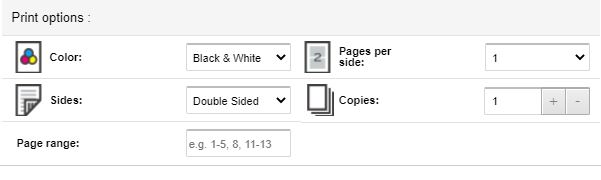See also How do I print from library computers?
Send a Print Job
Double-sided printing is the default. Jobs remain in the queue for up to two hours.
UVM affiliates can print from a laptop or mobile device by uploading a file to Pharos Print Center (https://uniprint.uvm.edu/myprintcenter).
- Log in to the Pharos Print Center using your UVM NetID.
- The print center can also be accessed via a QR code displayed near the printstations.
Note: to print a webpage, choose your browser's "Print" command, then choose either "Save as PDF", "Print to PDF", or "Microsoft to PDF" in the printer selection dropdown. Save the webpage as a PDF, which can then be uploaded to Pharos Print Center.
Select your uploaded file to make adjustments to the settings for color, single- or double-sided, pages per side, the number of copies, and the page range.
Copy/Print/Scan Locations
The main printer/copiers and scanners are located in the Cyber Cafe on the main level.
The printer/copier closest to the Cyber Cafe doors is black and white only and the one is both black & white and color.
Retrieving Print Jobs
- Printing takes place after release of your job from a Pharos Print Release station attached to each of the printers.
- Using the card reader located near the printer/copier, swipe or touch your CATcard or a CAT$cratch card (available from the vending machine by the Circulation Desk) to view the queued jobs.
- Jobs sent from UVM Affiliate/Authenticating computers and from the Pharos Print Center can be found listed under your NetID.
- Jobs sent from public (stand-up) computer stations will be found listed under the computer name (e.g. USER 102).
- Select your job and hit 'print'.
Printing Fees
Print jobs may be paid for with an existing Cat$cratch account.
- UVM affiliates can deposit more money onto their CATcard with cash at the vending machine by the Circulation Desk or online.
- Non-UVM affiliates can purchase a CAT$cratch card or deposit money onto one, with cash at the vending machine. CAT$cratch cards cost $1.00 and come with $1.00 worth of value.
|
Type of Print Job |
Price per Side of Page |
| Black and White | 5¢ |
| Color | 25¢ |