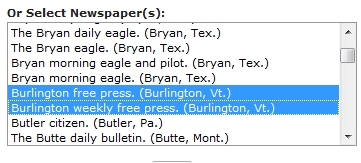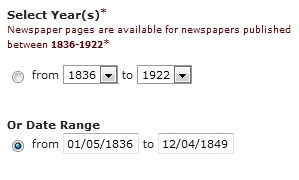Excitement: You can search online 9.7 million pages of historic newspapers from across the country on Chronicling America! You enter your first search term (and say you are researching factories in Burlington, Vermont), “factory.” Enthusiasm dwindles as you realize you have 43,307 pages from Vermont alone to search through…

You then try “Burlington factory,” in the simple search for the state of Vermont. This time you have only 212 pages–but you soon realize most of them are the same advertisement from 1843. How can you get to the results that will be the most helpful to you without spending hours sifting through pages and pages of newspapers?
Enter the advanced search tool on Chronicling America. While it may look at first complicated and time-consuming, it can save you time and energy spent by typing in various search terms and scanning dozens of pages in the simple search “Search Pages” tab.
To start, head on over to the “Advanced Search” tab.
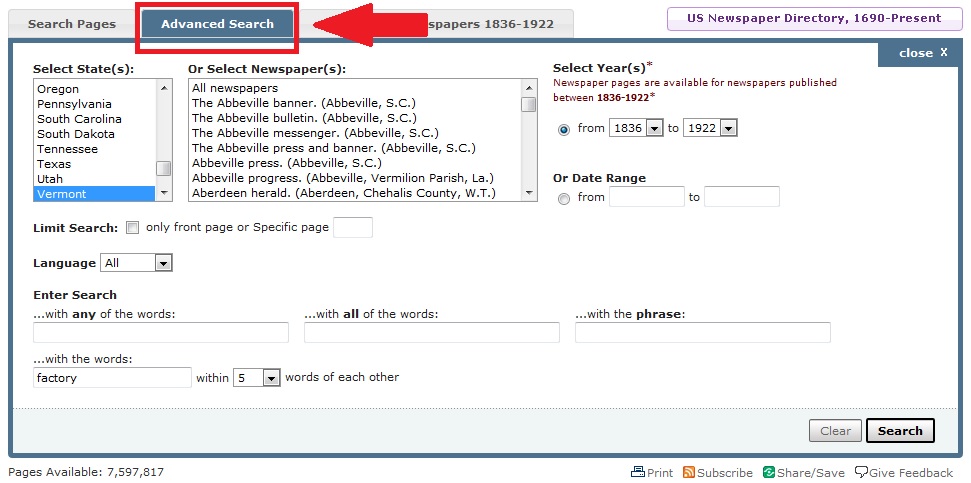
Here, you can narrow in (or expand on) your search in a variety of ways. There are several options that you can use separately or all together. I’ll go through each one:
Select State(s): Use this box to select states that you wish to search. To select multiple states, hold down the shift button. Not all states are listed, and that is simply because there is not yet a program in that particular state.
Or Select Newspaper(s): Here, if you happen to know of a particular newspaper you would like to search, you can select that paper to search specifically. Again, to select multiple papers, hold down the shift key. Some towns have multiple papers on the town or county level; it may be useful to the researcher to look at all papers from the area. To see a complete breakdown of Vermont’s papers digitized, visit here. For example, if you want to search for Burlington factories, you might want to look at the two newspapers published in that city.
Select Year(s) or Date Range: This is a particularly handy tool–it’s essential for narrowing results. You can narrow the date span from 1836 to 1922 to whatever might suit your search. For instance, if I was interested in finding a description of the new construction of the Kilburn & Gates Mill on Pine Street in Burlington (and knowing it was built in 1869), I could narrow the year range to between 1860 to 1870. If you know of a specific event, the “Date Range” tool is helpful for selecting several months or even just a particular date.
**Tip: If you’re looking at certain day that an event occurred, it’s probably a good idea to expand your search parameters to a week or two around that date (news traveled slower than today and a lot of papers were published once a week!). **
Limit Search: Check this box if you want to only look at the front page. Or, type in a specific page number (say only page 4). Maybe you wish to look at the local news in a particular paper, which you know is always on page 4. This will allow you to limit your results further.
Enter Search: This is perhaps the most useful of tools (at least that I’ve found) in the “Advanced Search” tab. This allows you diversify your search terms and narrow in results. Separate your search terms using a comma.

- ...with any of the words: Here, you can diversify key words. Any words typed here will be pulled by the OCR technology. This can be particularly useful when you know that a search term might have gone by various names. For instance, with factories in Burlington, I might enter general terms here: industry, mill, factory, business, proprietor, furniture…
- …with all of the words: This will include ALL of the words in this box; they will all have to show up on the page in order for it show in the results. If you’re looking for a particular person, business, or event, this can be helpful. Tip: Limit the terms you type in this box–the more you enter, you will be probably eliminating relevant materials. Going back to factories, if I know that the company was named Kilburn & Gates Cottage Furniture Manufactury, I might enter in this box “Kilburn, Gates.”
- …with the phrase: This goes much the same as above. If you know a company name or a person’s name, you can use this box. The search technology will pull any pages with those words in an exact sequence. Tip: Limit the number of terms you enter to a few words. The more complicated, the less likely the OCR will pull all the relevant material out there (the technology is not perfect). For the factory search, such as “Kilburn and Gates,” you could try entering that as a phrase in this search box.
- …with the words________within__#__words of each other: This option allows you to search several key words within a certain distance of each other. When you consider the OCR technology is not perfect, this is a great option for limiting your results to relevant material. For instance, using factory searches, you might try, “Kilburn, factory,” within 5 words. You also have the option to expand to 10, 50, 100 words apart. It’s a good option to test different key words with.
When you’re all done with entering your parameters, click “Search.” And there you have it, phew! A short guide to the “Advanced Search” tab is complete. It’s important to try different combinations of search terms. Sometimes less is better. Sometimes, just narrowing the years and using a simple search will provide relevant materials.
For more tips on searching, including videos and webinars, visit this page on Chronicling America.
*******************************************************************
To see a list of Vermont’s newspaper titles digitized on Chronicling America thus far, click here. Or, visit our website here.
Interested in factories in Burlington? See how one graduate student conducted her research with Chronicling America here. Visit the University of Vermont’s Historic Preservation website to see a whole range of student research on Burlington’s factories using Chronicling America.
Comments, suggestions, frustrations, successes? What has worked for you when searching on Chronicling America? What hasn’t? Any search tips you’d like to share?
As always, happy searching!
-Karyn Norwood, Digital Support Specialist, VTDNP